Most of us use computers, every day we open the computer to surf the website, watch movies, listen to music, it's okay, but one day it's dark, the computer runs slowly like there's some problem, so we want to reinstall Windows, but oh my god, the computer doe
Format usb partition
Firstly, you can download BootICE, you can go to this link click here / or here. After downloading, you can run it to use without having to install it.
In the Destination Disk section, select the correct USB you want to Format => then click on Parts Manage
As you can see in the image below, the current USB is divided into 2 partitions, the ESP partition is the hidden partition (boot partition) => now click the Re-Partitioning button.


Next, do it in order as shown below.
Click .
File system: choose NTFS or FAT32 depend on your needs.
Vol Label: set name your USB after format.
Click to start doing.
Click .
File system: choose NTFS or FAT32 depend on your needs.
Vol Label: set name your USB after format.
Click to start doing.
A warning window appears, something like all data in the USB will be deleted, are you sure you want to continue? Click OK to agree.
Format successful notification!
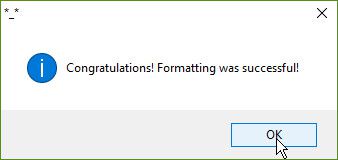
Yes! Now your USB BOOT has returned to the state it was when you first bought it. The two partitions have been merged into one partition and all data has evaporated.
Check the explore your PC again or click hold ()
Conclusion
Through the tutorial on creating a hirenboot usb for most types of mainboards without fear of viruses using hidden partitions, it has made reinstalling the computer easier than ever, from non-professionals to computer technicians. Helps to install and trouble
have good luck
Through the tutorial on creating a hirenboot usb for most types of mainboards without fear of viruses using hidden partitions, it has made reinstalling the computer easier than ever, from non-professionals to computer technicians. Helps to install and trouble
have good luck












0 Bình luận:
Post a Comment